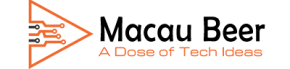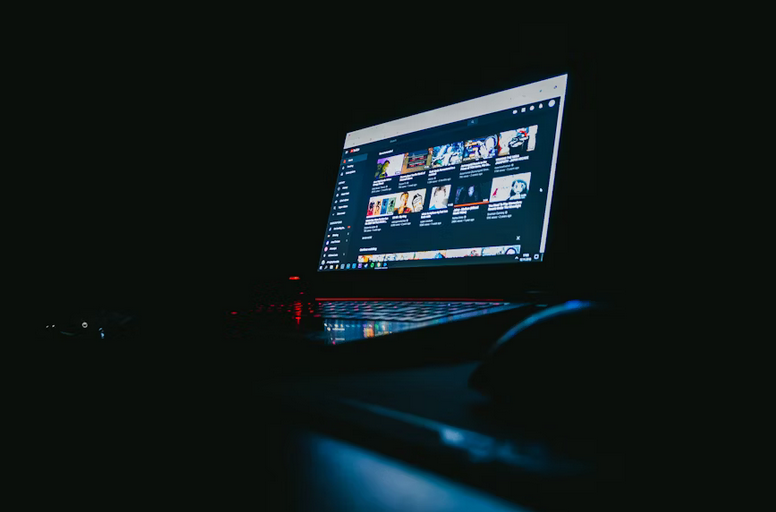Understanding and Fixing WLDCore.dll
It is a common phenomenon that when you hope to perform actions related to Windows Live Mail, for instance, you try to open or send an email. Windows 10 reminds you of the error that the program can’t start because WLDCore.dll is missing from your computer. To solve this problem, think about reinstalling the program. According to devicetricks.com, you are most likely to encounter WLDCore.dll not found when loading windows, starting a related Windows Live app, or performing a particular function within the application. Once you noticed that rebooting Windows 10 is useless for solving this WLDCore.dll Windows 10 missing, there is much need for you to take more measures.
The Cause of the “Missing Issue”
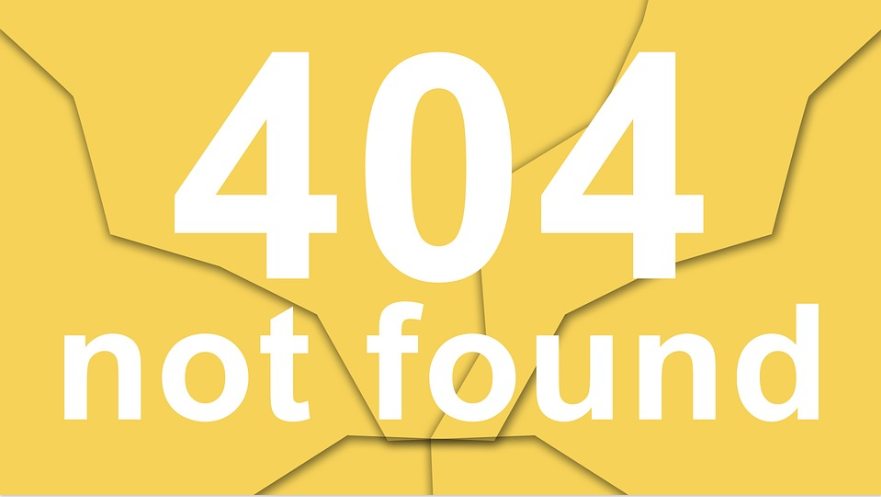
Known as the Windows Live Client Shared Platform Module, WLDCore.dll is an important component to secure that Windows operate properly. Therefore, if the wldcore.dll file is missing, it harms your work in connection to the software. Just as stated, the error occurs by a Windows upgrade or the reinstallation of an application. Once the Windows encounters an error, the System will switch the wldcore.dll file out of the folders and group it in the Shared Folder. Specifically, the Wldcore.dll error usually occurs when opening up an email or link in Windows Live.
Fixing the WLDCore.dll
When it comes to fixing WLDCore.dll, there are three-way steps to follow.
First Step: Copy Wldcore.dll
Since Windows group the files in different folders; thus, you can copy wldcore.dll to fix it. For that:
Step 1: Navigate to the following address:
C:\Program Files (x86)\Windows Live\Shared
Step 2: Right-click the wldcore.dll and wldlog.dll files, then select the Copy option.
Step 3: Navigate to the following folder, right-click anywhere, and select Paste.
C:\Program Files (x86)\Windows Live\Messenger
Step 4: Repeat this process for the following folders as well.
C:\Program Files (x86)\Windows Live\Contacts
C:\Program Files (x86)\Windows Live\Mail
Try to use the application and check to see if the “wldcore.dll missing” issue has been fixed. If not, try the next solution.
Second Step: SFC (Run System File Checker)
If there are corrupted or missing system files on your computer, you could also get the “wldcore.dll is missing” error. In this case, you’d better run System File Checker to scan and fix any corrupted system file. Here are detailed steps to run SFC:
Step 1: Type cmd in the Search box. Right-click the best match Command Prompt and choose Run as administrator.
Step 2: Type sfc/ scan now in the Command Prompt and press Enter.
Step 3: Once there are corrupted or missing system files detected by System File Checker, it will fix them automatically. Just wait when it is scanning. You can check to see if the issue has been repaired or not.
Third Step: Perform System Restore
The last method is to perform a system restore. But only if you have created a system restore point you can use this method. Now, follow the steps below:
Step 1: Type restore point in the Search box and then click Create a restore point.
Step 2: In the System Protection tab, click the System Restore… button.
Step 3: Then, click Next from the new pop-up window.
Step 4: Select a restore point that you want to revert your System to and click the Next button.
Step 5: Now, confirm you select a correct restore point. Click Finish.